
Home Tab Help
The Home Tab is the first page to appear once the login process is complete. It acts as an overview page allowing quick access to the most recently used documents and clients. It contains the task bar and three content areas: My Open Documents, Recent Clients and Recent Templates.
Task Bar: Alongside these content areas, there is a taskbar containing shortcuts to key tasks. The taskbar for the Home page enables creation of a New Document or a New Client.
My Open Documents: This content panel contains a list of documents that are currently open. For each document displayed, an overview shows the Description, Last Activity, When the last action was performed, and the Client to whom the document belongs. Only documents that have a document status of ‘Open’ are displayed. To view all other documents for the current user you need to open the Documents Tab. To run an interview yourself, or have Document Services send a client interview, click on the document title. This opens the document edit page.

Recent Clients: This panel contains an overview of the clients who have had documents created for them most recently. To see the details of a recent client, click on a client within this panel to open the client information page. To view all available clients, click the ‘View all’ link to open the Clients Tab.
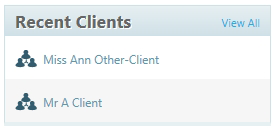
Recent Templates: Like Recent Clients, this panel lists the templates that were used most recently. To create a new document based on a recent template, click on a template name in this panel to open the Add Document page. To view all of the available templates, click the ‘View all’ link to open the Templates Tab.

Account Setting: At any page of the Document Services site you can access your Account Settings by clicking on your email address in the top right of the screen. This will display the Account Settings link and the option to Sign Out.

After clicking the Account Settings link you are taken to a page where you can enter or edit your personal information and change your site password.
To view the site tour at any time click the User Help link at the bottom of the Account Settings page.
